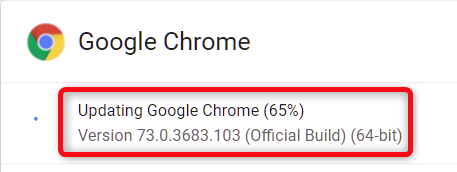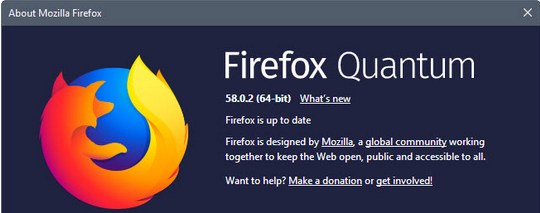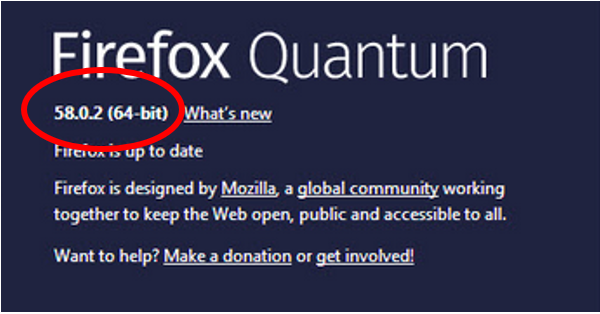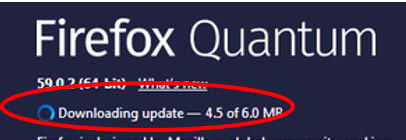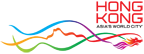eGMS FAQs

Frequently Asked Questions (FAQs)
Application for the Health and Medical Research Fund (HMRF)
via the Electronic Grant Management System (eGMS)
(A) General Information
(B) Login eGMS
(C) Application
(D) Project Monitoring (Applicable to investigator-initiated projects funded in 2012 application round and thereafter)
(E) Assessment of Grant Application or Final Report (For external reviewers)
Abbreviations
eGMS = electronic Grant Management System
HMRF = Health and Medical Research Fund
AI = Administering Institution
RO = Research Officer
FO = Finance Officer
EO = Executive Officer
DH = Department Head
RFS = Research Fund Secretariat
GRB = Grant Review Board
e-Form = electronic application form
Reviewers = external reviewers
(A) General Information
Access to eGMS
|
1. |
|
|
2. |
RFS website - https://rfs.healthbureau.gov.hk |
Training Manuals and User Guides
Application|
1. |
|
|
2. |
|
|
3. |
|
|
4. |
|
|
5. |
Demonstration
Application
|
- For Principal Applicants: |
|
- For Fellowship Applicants:
|
Project Monitoring
|
- eGMS Functions for Principal Applicants – Project Monitoring Module |
Enquiries
|
Email: |
|
|
Tel: |
3427 3344 |
|
|
(B) Login eGMS
Web address
|
1 |
How do users login to the eGMS? |
|
|
Users can login to the eGMS (https://rfs.healthbureau.gov.hk/eGMS/) using their registered login email and password. |
Browser and system requirements
|
2 |
What are the basic browser setting requirements for the eGMS? |
|
|
Google Chrome or Mozilla Firefox or Safari 7+ |
|
3 |
What are the basic operating system requirements for using the eGMS? |
|
|
Microsoft Windows 8.1/10 |
|
4 |
How to enable Transport Layer Security (TLS)? |
|
|
Since old Transport Layer Security (TLS) versions may cause security risks, we highly recommend eGMS users to enable TLS version 1.2 in their browsers. |
Google Chrome
| (a) | We recommended eGMS user to use version 57 or above. If you are using Google Chrome version 22 or above, TLS 1.1 is automatically supported. TLS 1.1 and 1.2 are automatically enabled from version 29 or above. | |
| (b) |
To find out which version of google chrome you are using -  
|
|
| (c) |
To update Google Chrome:
|
Mozilla Firefox
| (a) |
Set the TLS version of the browser:
|
|
| (b) |
To find out which version of Firefox browser you are using:
|
Safari
There are no options for enabling SSL protocols. If you are using Safari version 7 or above, TLS 1.2 is automatically enabled.
eGMS account (login email)
|
5 |
Is there any requirement on the format of an eGMS account? |
|
|
The eGMS account is the email address registered with RFS. |
|
6 |
User does not have an eGMS account, what should he/she do? |
|
|
PA should go to the Login Page of the eGMS (https://rfs.healthbureau.gov.hk/eGMS/) and click “Register for Principal Applicant Account”. After completing the contact information, the request will be sent to the corresponding AI user (i.e., RO) for endorsement. PA will then receive an email notification about the result of the registration. Co-A should go to the Login Page of the eGMS (https://rfs.healthbureau.gov.hk/eGMS/) and click “Register for Co-Applicant Account”. All other users should contact RFS for account registration (Email: egmsenquiry@healthbureau.gov.hk) |
|
7 |
Are there any requirements for opening an eGMS account? |
|
|
Users must use email address registered with RFS to login to the eGMS. For PAs, Co-As (based in local AIs) and AI users (DH, FO and RO), the eGMS only accepts registration with email address in the AI’s domain/sub-domain list. This system does not support email domain @163.com. |
|
8 |
What are the requirements for setting up a password? |
|
|
The format of the password is: 6 to 10 characters containing at least one digit 0-9 and one alphabet, e.g., abc123. |
|
9 |
Can a PA have more than one eGMS account? |
|
|
No. Each PA will be assigned one account only. |
|
10 |
Can overseas PAs open an eGMS account and submit applications? |
|
|
No. HMRF only accepts applications from PAs based in local institutions. |
|
11 |
If a GRB Member has an eGMS account already, he/she wants to submit an application to the open call. Does he/she need to register for another eGMS account? |
|
|
If the login email is in the AI’s domain/sub-domain name, please contact RFS (Email: egmsenquiry@healthbureau.gov.hk) to add the PA role to the existing account. If the login email is not in AI’s domain/sub-domain name, please register a PA account on the Login Page (see paragraph in B5). |
|
12 |
If a PA is a Co-A of another application. Do he/she need to register a different eGMS account? |
|
|
No. The eGMS will add the Co-A role to his/her existing eGMS account. |
|
13 |
How can PA change the eGMS account? |
|
|
PA has to submit the change request to RO of the AI for endorsement. Subsequently, RO has to inform RFS of the change(s). |
|
14 |
What should user do if he/she forget the password? |
|
|
User can click “Forgot your password?” on the login page. The eGMS Administrator will send a temporary password to the registered email address. User will be prompted to update the password after logging in to the eGMS. |
|
15 |
Why is the eGMS account locked? |
|
|
The eGMS account will be locked after 6 failed attempts. User has to contact RFS (Email: egmsenquiry@healthbureau.gov.hk) to unlock the account. |
|
16 |
How does user change the password? |
|
|
After logging in to the eGMS, click “Setting” and then “Change Password”. The requirements of password setting is: 6 to 10 characters containing at least one digit 0-9 and one alphabet, e.g., abc123. For security reason, the password has to be updated every 180 days. |
|
17 |
User used the email address to login to the eGMS but failed, why? |
|
|
Please check whether the email address is the one registered with RFS. Some users might have configured to automatically forward incoming emails to a different email address. |
|
|





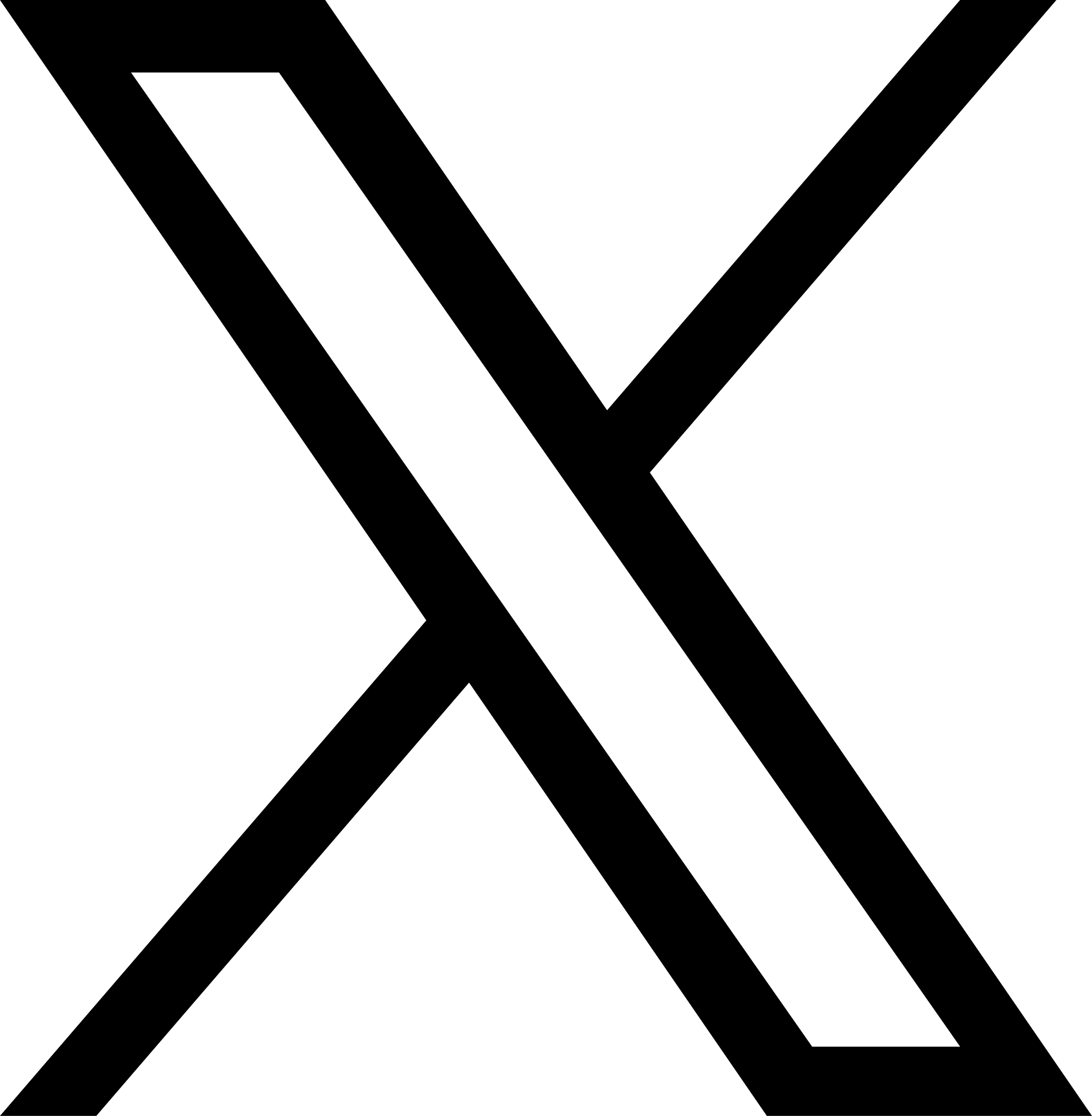

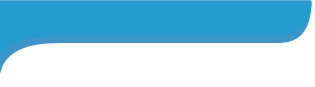





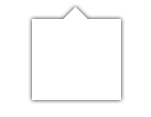

 About
HMRF
About
HMRF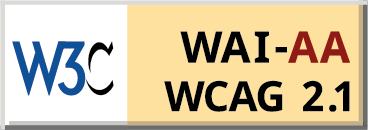
 Back to Top
Back to Top